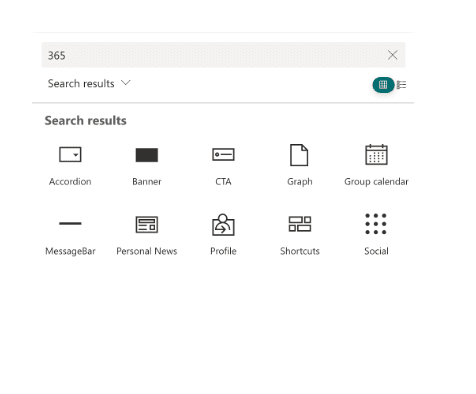Prerequisites
Permissions
To install 365BOX, one of the following permissions is required:
- SharePoint Administrator
- Global Administrator
App Catalog
To install 365BOX, a SharePoint App Catalog is required. If no App Catalog is available, it must be created before installation. For more information on creating a SharePoint App Catalog, see:
Create a SharePoint App Catalog (opens in a new tab) [Duration ~5 minutes]
Global Installation
Upload the 365BOX solution 365BOX.sppkg to your App Catalog:
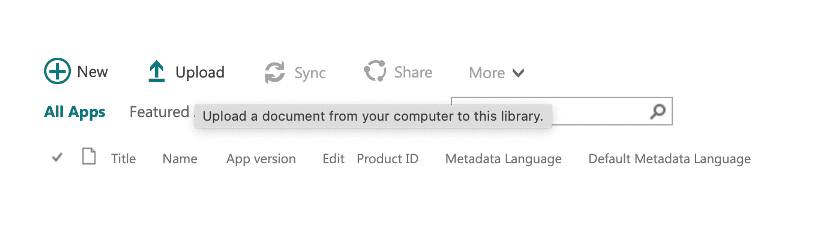
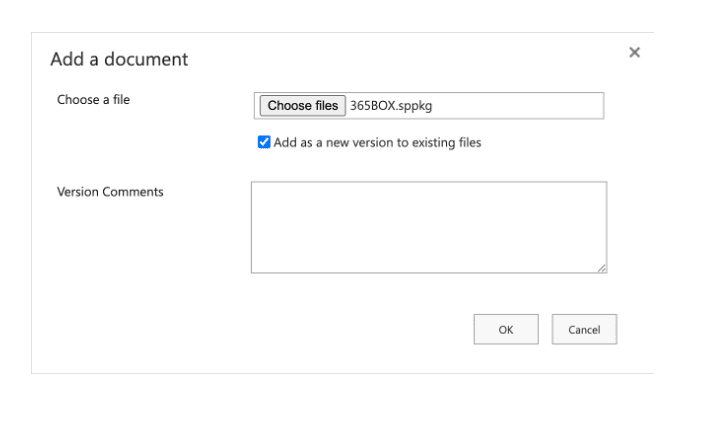
365BOX Deployment Configurations
Manual Deployment
To perform a manual deployment, uncheck the box for automatic deployment in the installation dialog. This will install the solution, but it must be explicitly deployed to each site collection. [See Deployment]
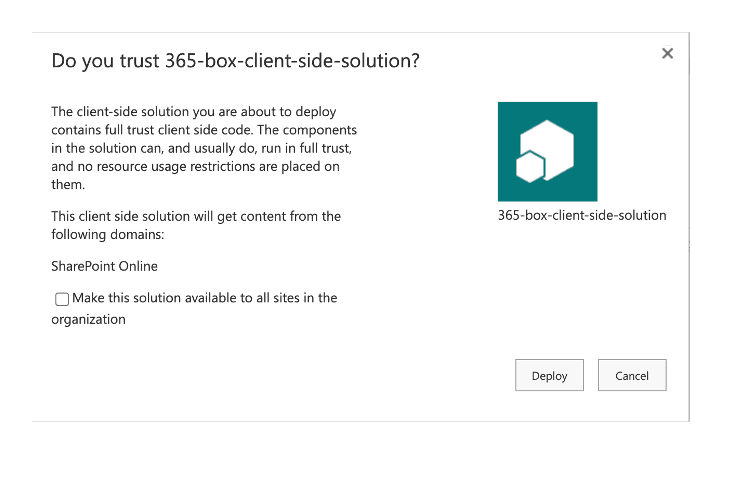
Automated Deployment
To perform an automated deployment, check the box for automatic deployment in the installation dialog. This will make the solution available on all site collections automatically.

Verification
After a successful installation, the solution should appear in the App Catalog as follows.
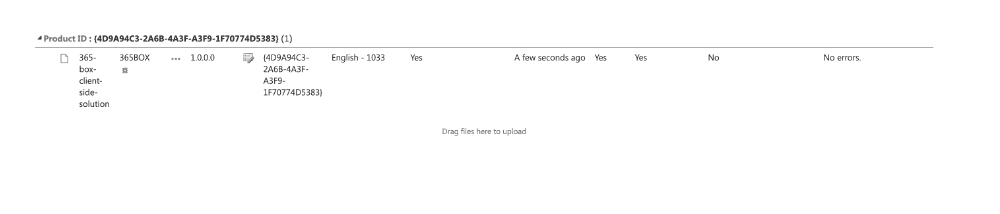
Deployment
If you chose manual deployment during installation, the 365BOX solution must be manually deployed to the desired site collections. As a site owner, go to the site collection and deploy the solution as follows:
- Site settings [gear icon]
- Site contents
- New -> App
- 365BOX
- Add

Verification
To test the successful deployment, set a page to "Edit" mode. After a successful installation, the 365BOX web parts should be available for use alongside the standard Microsoft web parts.