Personal News
Overview
The Personal News web part is one of the main features that 365BOX offers. It can be used in two main scenarios: as a replacement for the Microsoft News web part and as a personalized news feed for SharePoint Online. The web part provides various layouts and configuration possibilities to enhance the display and functionality of news items on SharePoint pages.
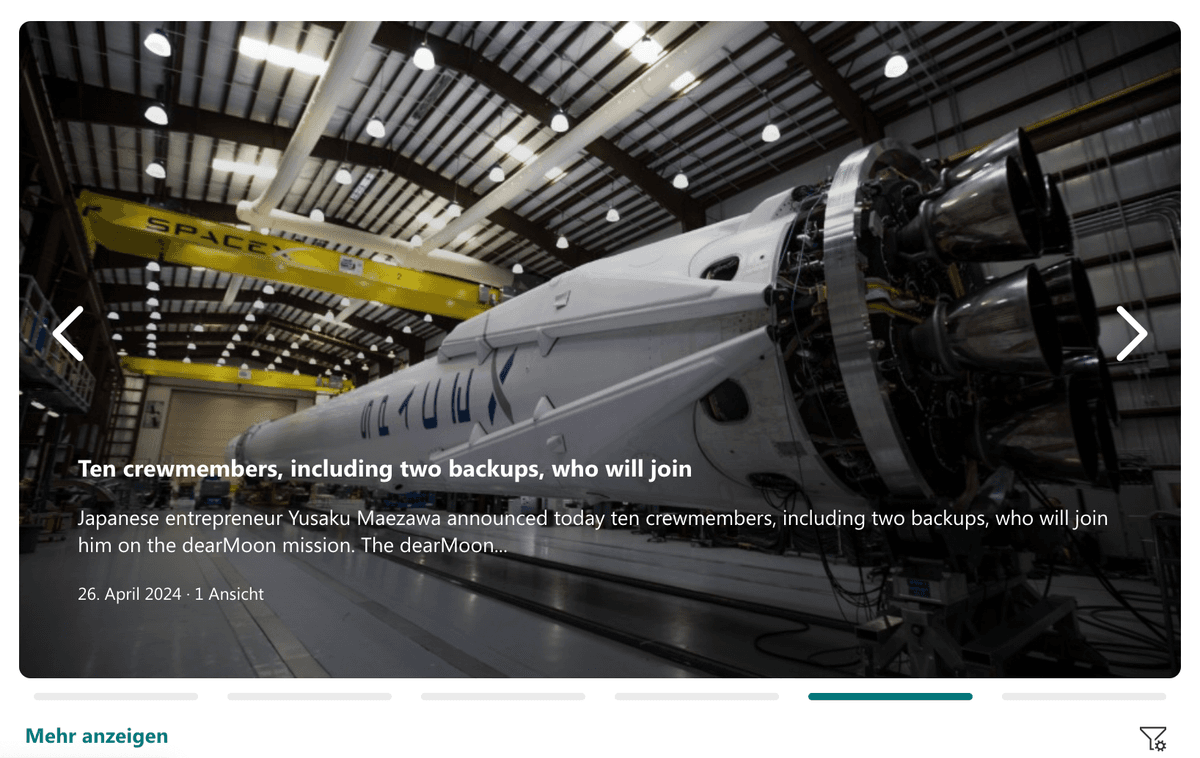
Features
- Layout Options: Choose from Compact, Tile, Slider, and Picture layouts.
- Portrait: Tile option includes a "Portrait" mode for displaying portrait images.
- News Count: Configure the number of news items to display.
- Tag Count: Display the number of tags used (visible if tags are in use).
- Archive Link: Configurable link to the news archive (default is Microsoft Default News Archive).
- Language Filter: Filter news by language.
- Selected Sites: Show news only from selected sites.
- Show View Count: Display the view count for each news item.
- Advanced Query: Use KQL to configure custom news search queries.
- Personalized Feed: Activate personalized news feeds using a term set.
- Theming Options: Customize colors and themes on the second configuration page.
Configuration
Adding the Web Part to a Page
- Navigate to the page where you want to add the Personal News web part.
- Click on "Edit" mode.
- Click on the "+" Symbol to open the webpart dialog
- Select "Personal News" from the list.
- Configure the web part settings as needed.
- Save and publish the page.
Configure the Web Part
General Configuration
- Title: Set the webpart title (optional)
- Layout: Choose from Compact, Tile, Slider, or Picture layouts.
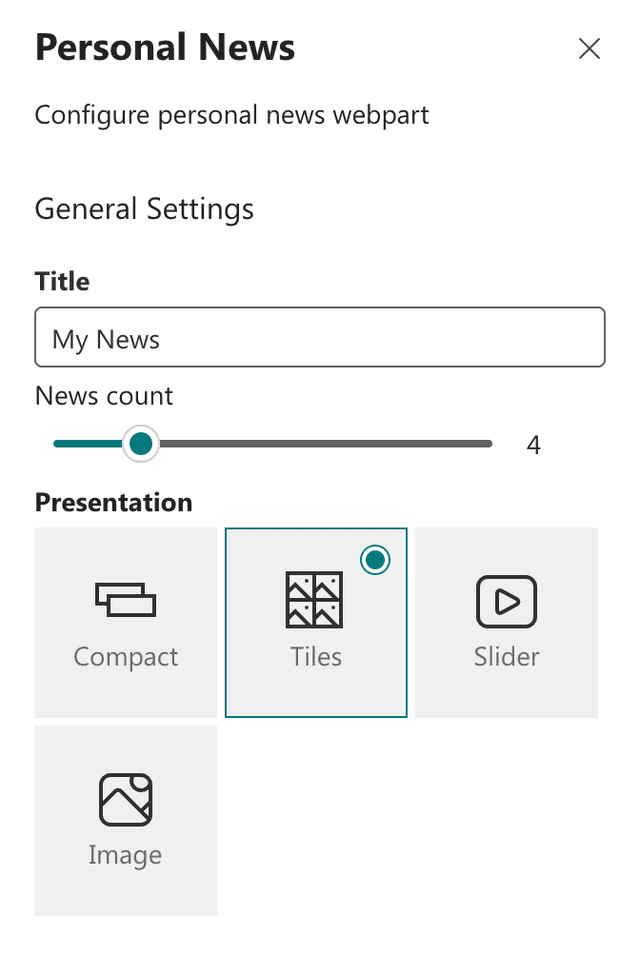
- News Count: Set the number of news items to display.
- Tag Count: Set the number of tags to display (visible if tags are used).
- Archive Link: Configure the link to the news archive (Default is SharePoint News.aspx Archive).
- Language Filter: Filter news by language of the given site (Optional remove default language items)
- Selected Sites: Choose which sites to display news from.
- Show View Count: Enable or disable the view count display.
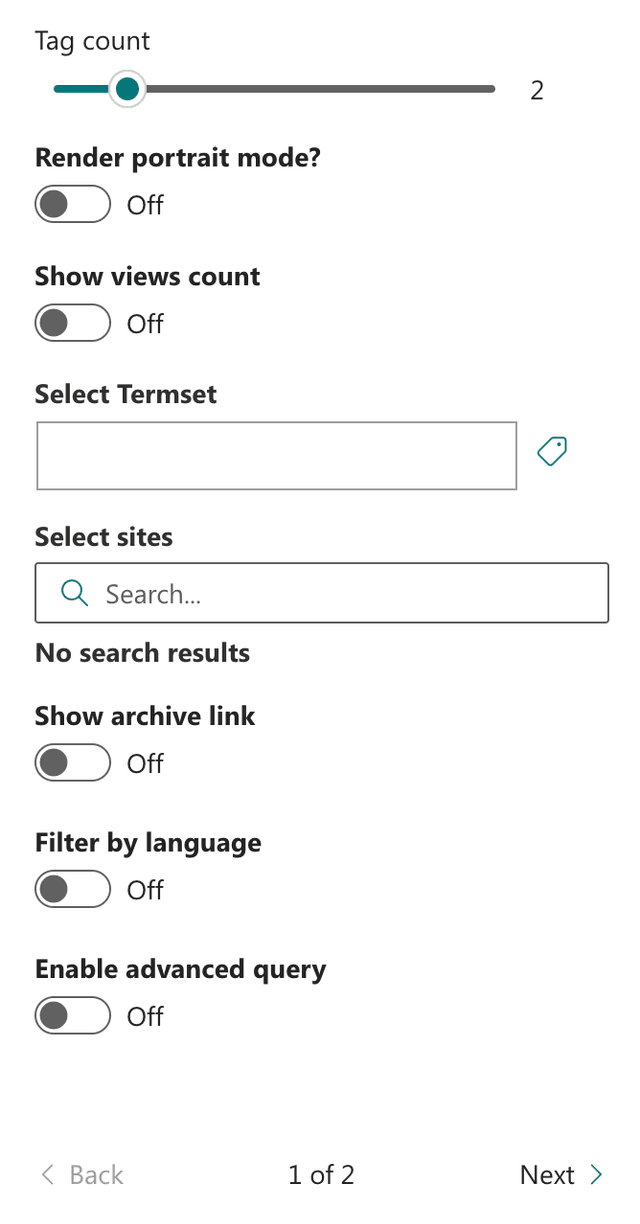
- Advanced Query: Configure custom news search queries using Microsoft KQL (opens in a new tab).
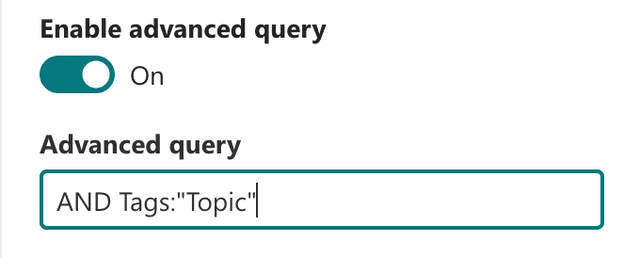
- Theming Options: Navigate to the second configuration page to customize colors and themes.
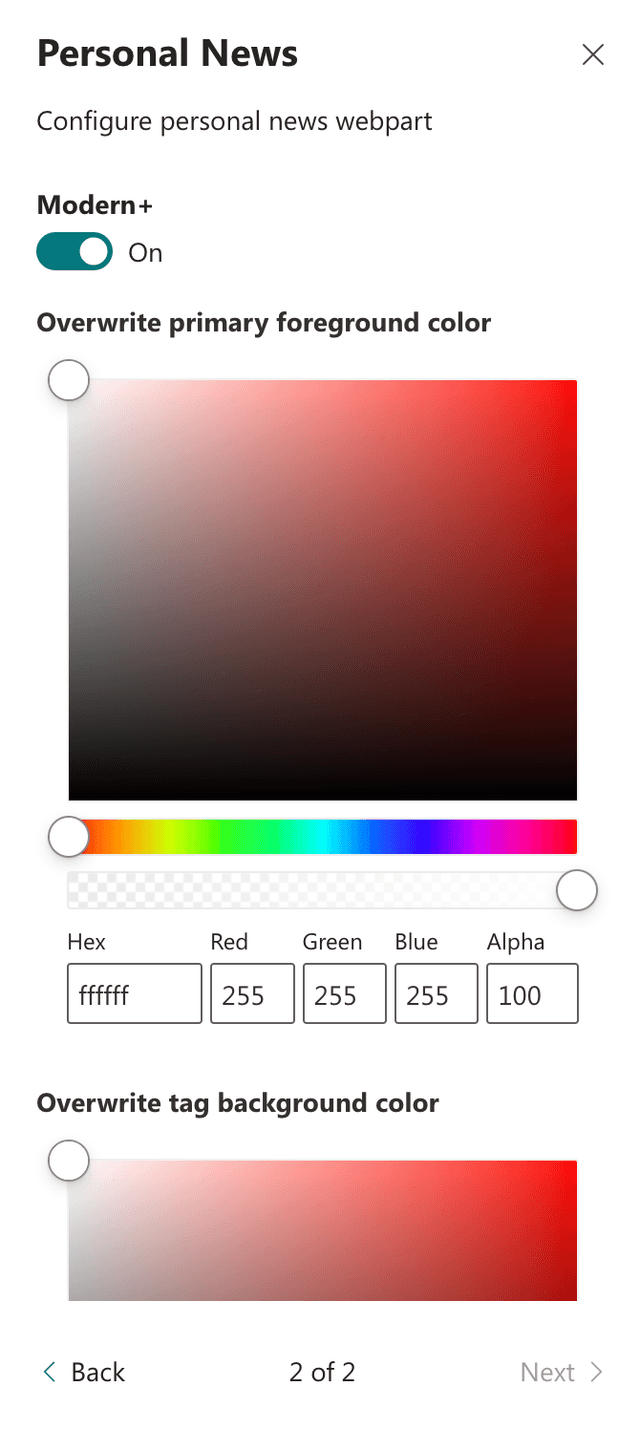
Personalized Configuration
With this configuration users can pick from the predefined meta data terms to get a personalized feed.
- Term Set: Select a term set from the configuration menu to activate personalized news feeds.
- Filter Icon: Choose the filter icon position
Find more information about the technical term configuration inside the 365BOX Configuraton
Practical Use Cases
- Use Case 1: Replace the Microsoft News web part with the Personal News web part to take advantage of advanced layout and configuration options.
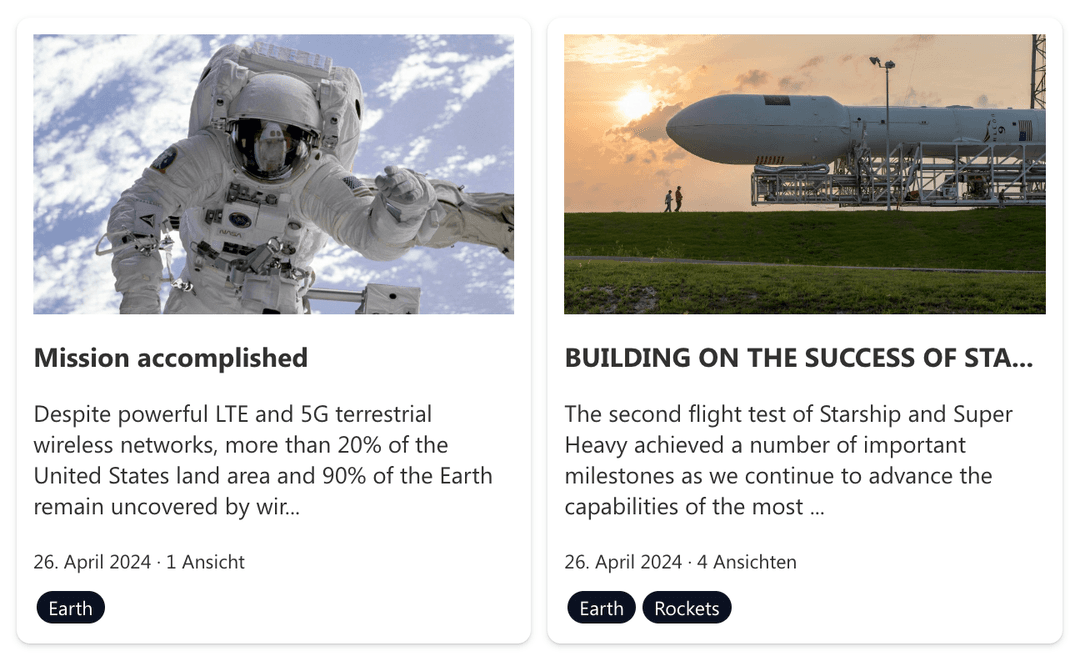
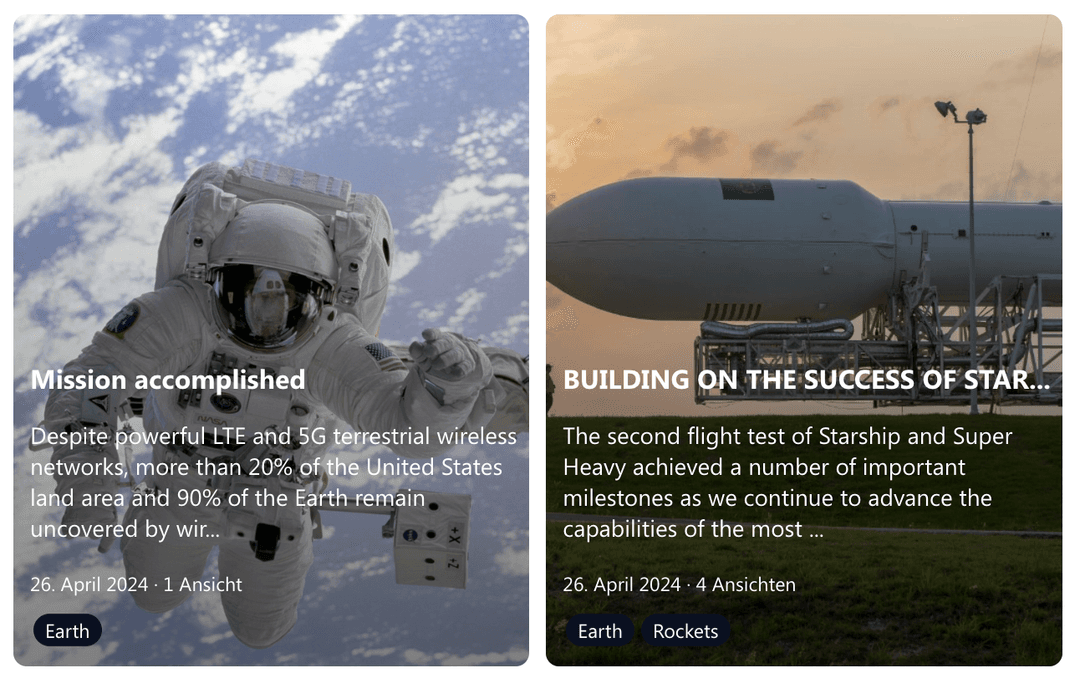
- Use Case 2: Implement personalized news feeds for users by configuring a term set and allowing users to subscribe to meta data terms that interest them.
FAQ
Question 1
Q: What layouts are available in the Personal News web part?
A: The Personal News web part offers Compact, Tile, Slider, and Picture layouts. The Tile layout also includes a "Portrait" mode for displaying portrait images.
Question 2
Q: How do I configure the personalized news feed?
A: To configure the personalized news feed, select a term set from the configuration menu. This will allow users to pick from the selected meta data terms and get a personalized feed based on their subscriptions.
Question 3
Q: What is the purpose of the Advanced Query feature?
A: The Advanced Query feature allows you to configure custom news search queries using KQL, giving you more control over the news items displayed in the web part.
Question 4
Q: Are there theming options available for the Personal News web part?
A: Yes, you can customize colors and themes on the second configuration page.
Question 5
Q: Can I filter news by language?
A: Yes, you can filter news by language using the Language Filter option in the web part configuration.
Additional Information
For more details on the technical term set configuration, please refer to the configuration documentation page.