Configuration
Overview
This document describes additional configuration steps that need to be performed in addition to the installation (see Installation Guide) to use certain features.
Personal News
Description
365BOX offers the ability to display customizable news using metadata (terminology). To make this functionality available, a connection between the news and a desired term set must be established.
Configuration Steps
- Site settings (gear icon)
- Site contents
- Site Pages library
Add a new column of type "Managed Metadata".
- Add column
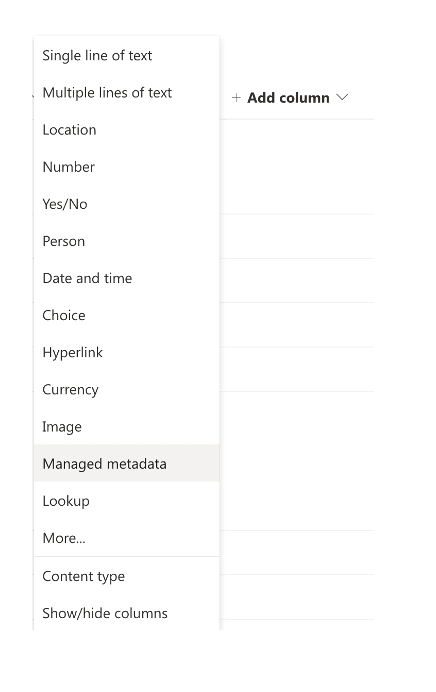
- Column name
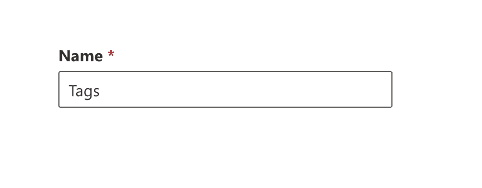
Note: The name "Tags" is mandatory and cannot be freely chosen.
Determine a term set that will be available to editors for tagging:
- Open selection dialog
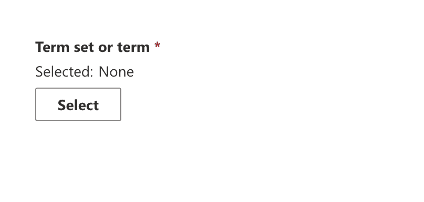
- Select term set
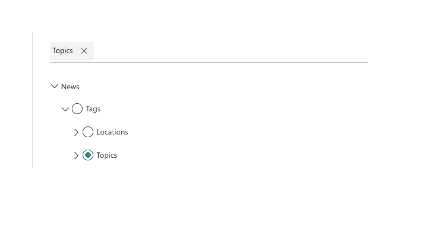
Set the following additional options and save the column settings.
- Choose options
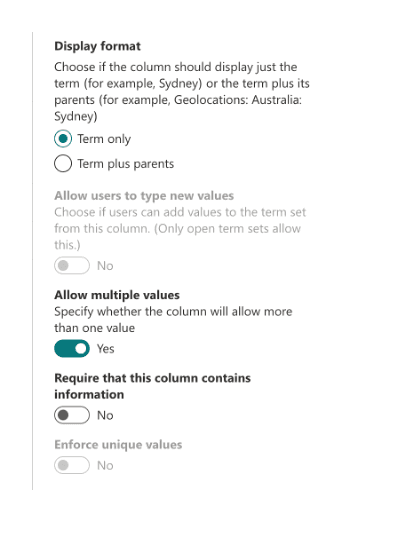
External Users
To make the solution available to external users, read access to the "Client Side Assets" library of the App Catalog must be set up beforehand. A user with SharePoint Administrator rights is required to make the following settings.
Allow External Sharing for the App Catalog
In the SharePoint Admin Center, the App Catalog must be configured for external sharing as follows:
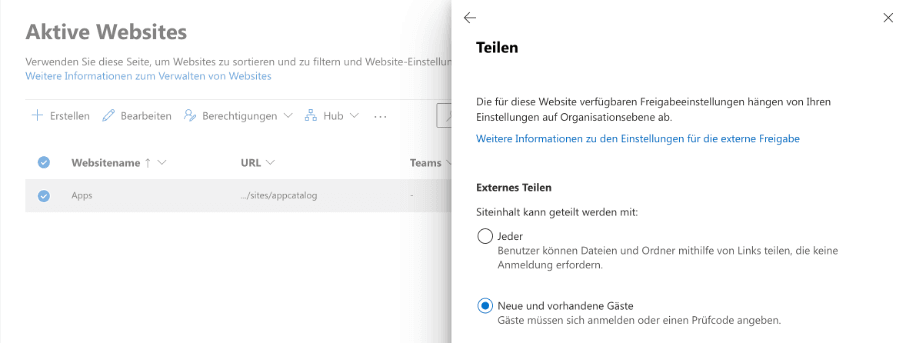
Access to Client Side Assets
Then, read permission for the "Client Side Assets" library can be granted to external users.
- Navigate to the SharePoint App Catalog
- Open the "Client Side Assets" library [/ClientSideAssets/AllItems.aspx]
- Library settings -> Permissions -> Grant read permission