Shortcuts
Overview

The Shortcuts web part can serve two main purposes: as a replacement for the Microsoft Quicklink web part (opens in a new tab) for improved appearance and theming, and as a tool for personal shortcuts. In the first mode, only site members with edit rights can configure shortcuts. In the second mode, users can create their own personalized shortcuts.
Features
- Quicklink Replacement: Provides a visually enhanced alternative to the Microsoft Quicklink web part.
- Personal Shortcuts: Allows users to create their own personalized shortcuts.
- Shortcut Configuration: Each shortcut includes a title, a link URL (internal or external), and an icon from a collection.
- Open in New Tab: Option to open links in a new tab.
- Theming Options: Customize colors and themes on the second configuration page.
Configuration
Adding the Web Part to a Page
- Navigate to the page where you want to add the Shortcuts web part.
- Click on "Edit" mode.
- Click on the "+" Symbol to open the webpart dialog
- Select "Shortcuts" from the list.
- Configure the web part settings as needed.
- Save and publish the page.
Configure the Web Part
Mode Selection: Choose between site member configuration and personal shortcuts.
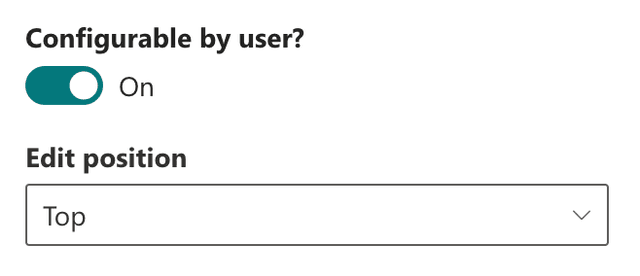
Manage Shortcuts (Site Member)
- Open Dialog: Manage Items.
- Title: Enter the title for the shortcut.
- Link URL: Provide the link URL for internal or external sources.
- Icon: Select an icon from the collection.
- Open in New Tab: Choose whether to open the link in a new tab.
Manage Shortcuts (Personal)
- Edit Mode: A user can access the edit mode right from the webpart:
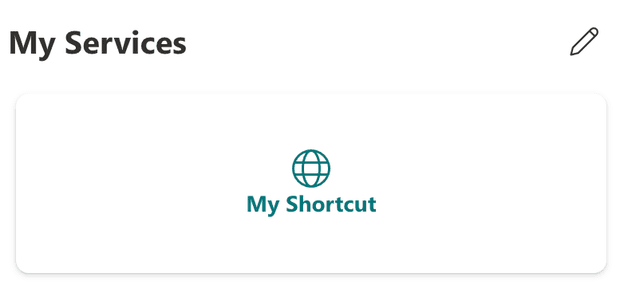
- Theming Options: Navigate to the second configuration page to customize colors and themes.

Practical Use Cases
- Use Case 1: Use the Shortcuts web part as a visually appealing alternative to the Microsoft Quicklink web part, allowing site members with edit rights to configure important links.
- Use Case 2: Enable users to create their own personalized shortcuts for quick access to frequently used internal or external resources.
FAQ
Question 1
Q: What does the Shortcuts web part do?
A: The Shortcuts web part serves as a replacement for the Microsoft Quicklink web part and allows users to create personalized shortcuts. Each shortcut can have a title, link URL, and icon, with options to open links in a new tab and customize theming.
Question 2
Q: How do I customize the Shortcuts web part?
A: You can customize the Shortcuts web part by choosing between site member configuration and personal shortcuts, adding titles, link URLs, and icons for each shortcut, and adjusting colors and themes on the second configuration page.