MessageBar
Overview

The MessageBar web part allows you to display static and time-scheduled messages inside your custom SharePoint intranet. It can be configured in either full bleed zones or grid zones.
Features
- Display Styles: Choose between different styles (info, warning, success, and error) or create a custom color theme using the web part configuration panel.
- Content Options: Add a title (first line), description (second line), and an optional link with a caption.
- Time Scheduling: Use the time schedule switch to plan messages in advance.
- Multiple Messages: Stack multiple MessageBar web parts on a page for multiple messages.
Configuration
Adding the Web Part to a Page
- Navigate to the page where you want to add the MessageBar web part
- Click on "Edit" mode
- Configure your zone
- Click on the "+" Symbol to open the webpart dialog
- Select "MessageBar" from the dialog
- Configure the web part settings as needed
- Save and publish the page
Configure the Web Part
- Select Style: Choose between predefined styles (info, warning, success, error) or create a custom theme on the second page of the configuration panel
- Add Title and Description: Enter the title and description for the message
- Optional Link: Add a link with an optional caption
- Time Scheduling: Enable the time schedule switch to plan messages for future display
- Stacking Messages: Add multiple MessageBar web parts to stack messages on the same page
General Configuration
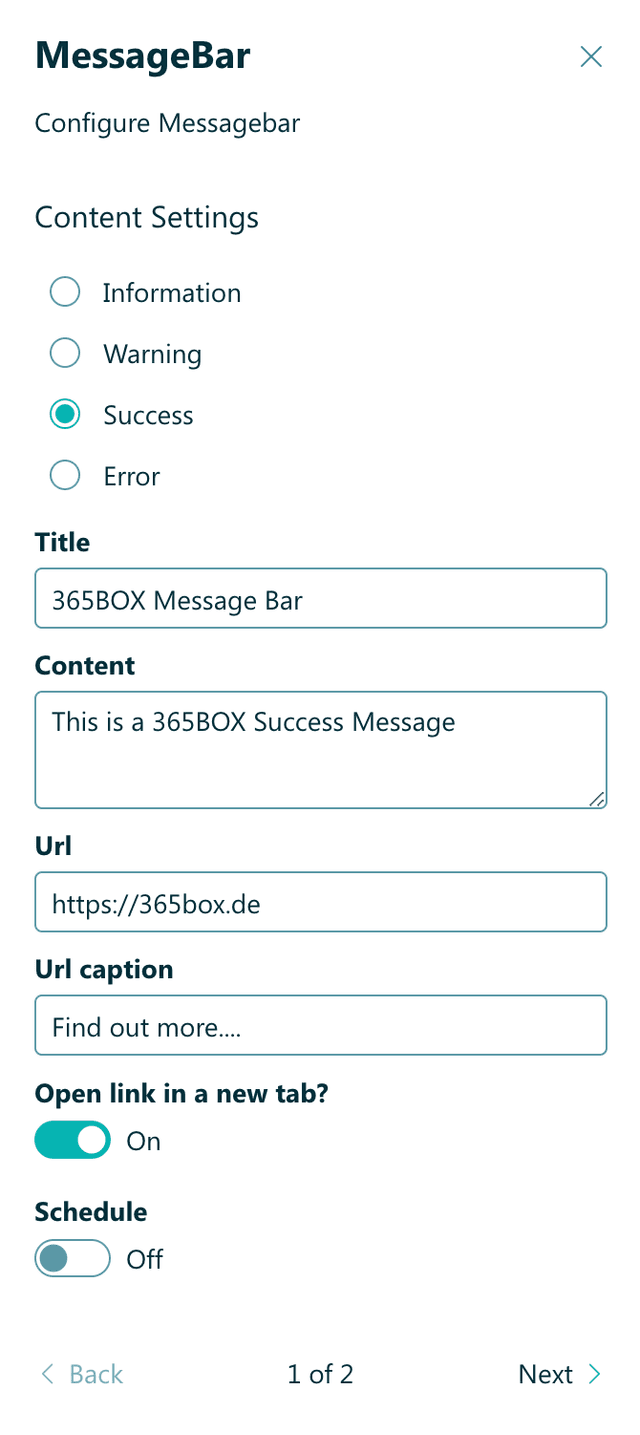
Time Scheduling (From - To)
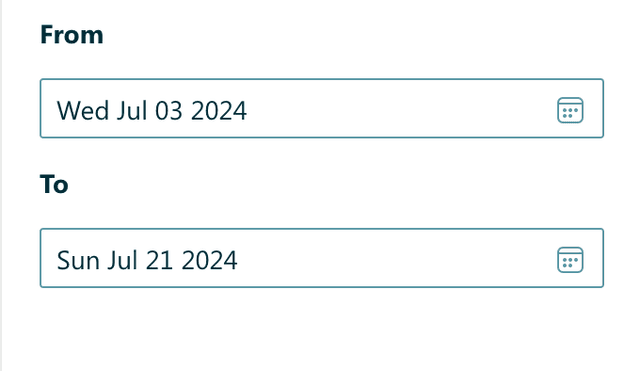
Custom Color Configuration (Configuration Panel Page 2)
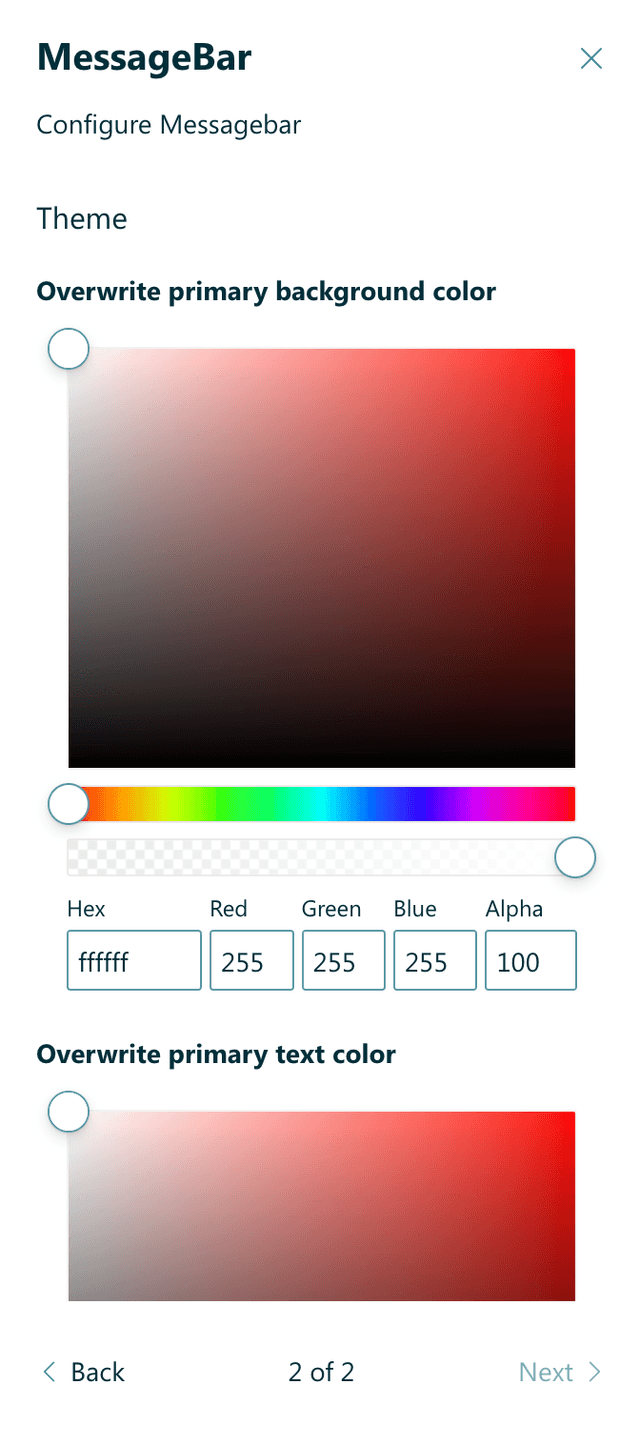
Practical Use Cases
- Use Case 1: Display important announcements at the top of the page using the info style to draw attention to critical updates.
- Use Case 2: Schedule maintenance notifications in advance using the time scheduling feature to inform users of upcoming system downtime.
FAQ
Question 1
Q: What does the MessageBar web part do?
A: The MessageBar web part displays static and time-scheduled messages within SharePoint. It can be configured in full bleed or grid zones and supports different styles and custom themes.
Question 2
Q: How do I customize the MessageBar web part?
A: You can customize the MessageBar web part by selecting different display styles, adding a title and description, including an optional link, and enabling the time schedule switch for advanced message planning.